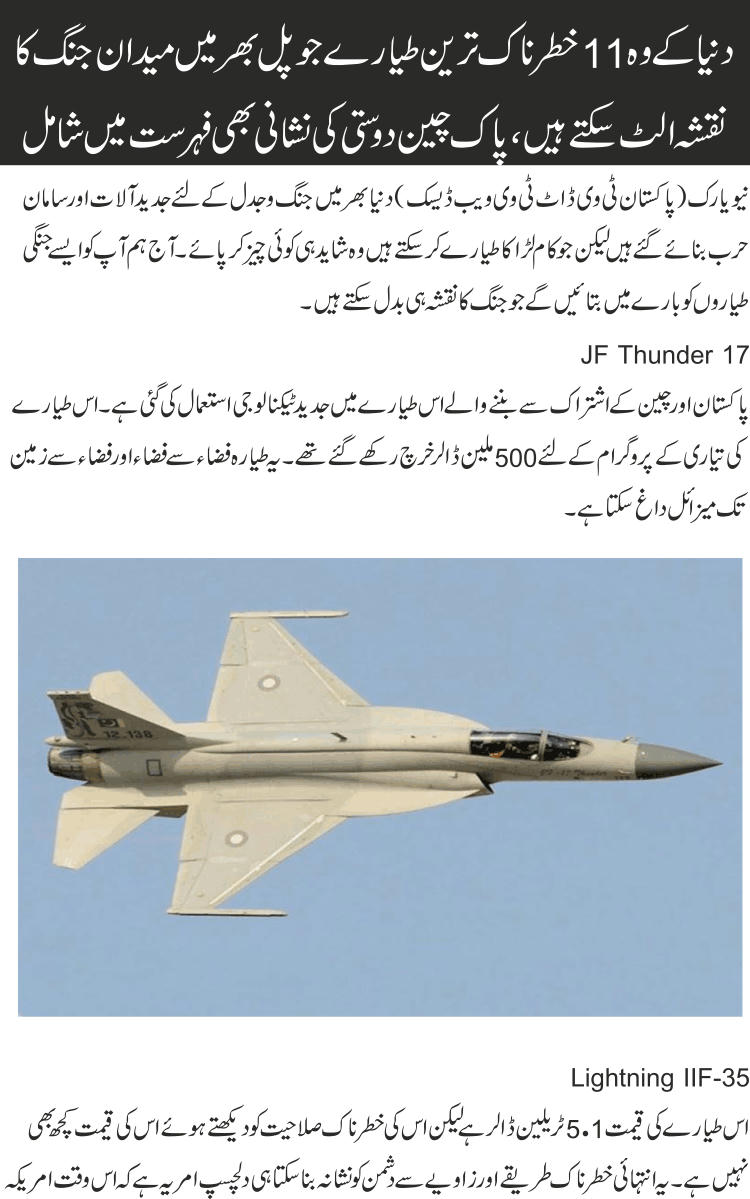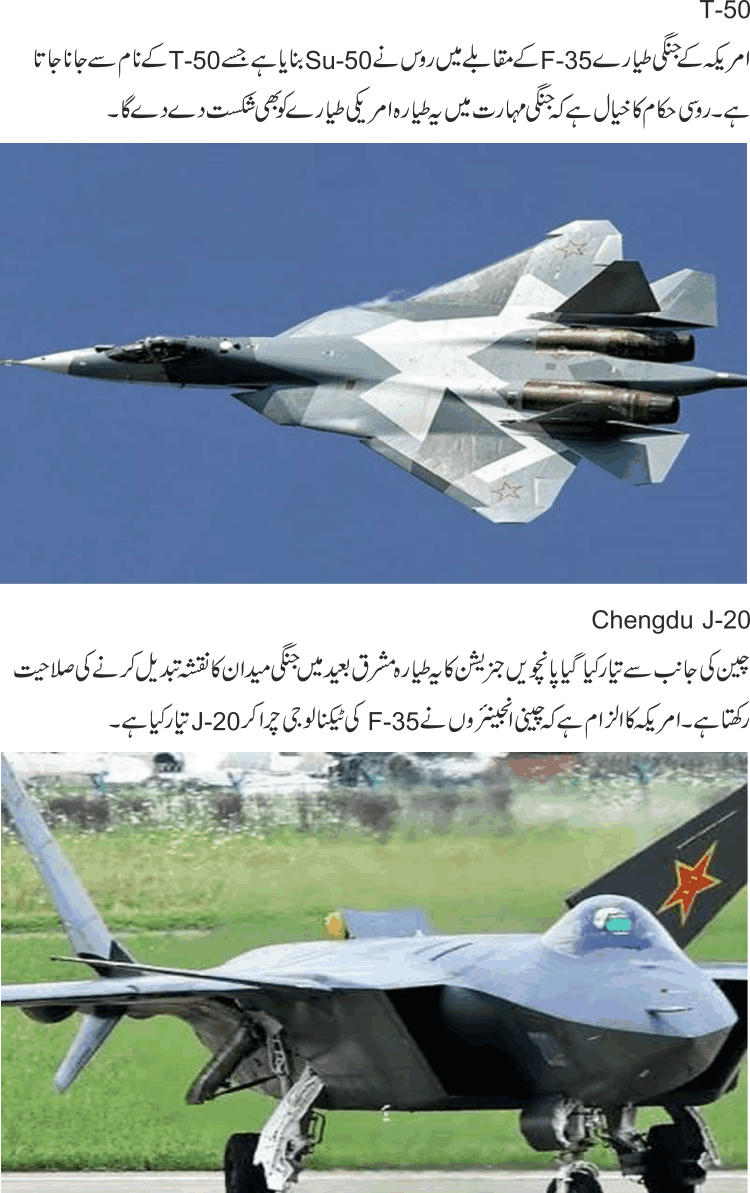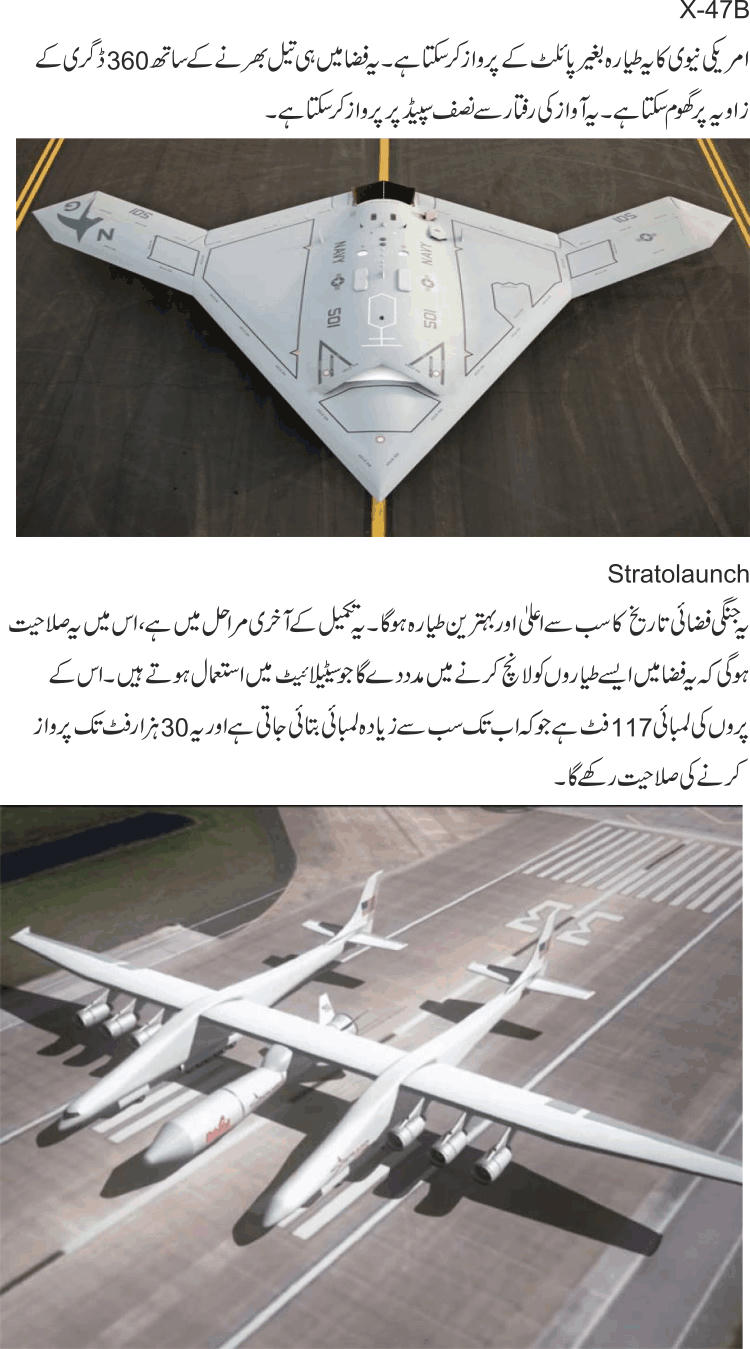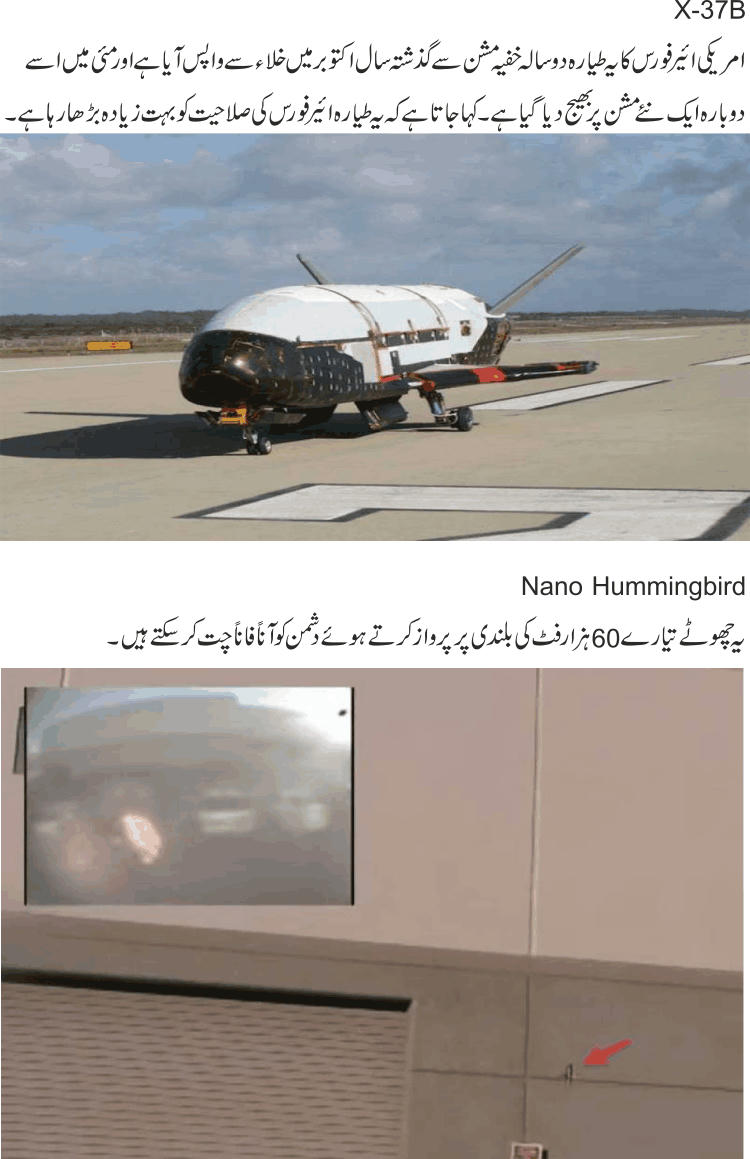Tuesday, 16 June 2015
The Windows 7 / دی ونڈوز سیون
By http://ad-tutorials.blogspot.com/
Posted at 11:27 am
windows 7
No comments
Monday, 15 June 2015
BRITISH GOVERNMENT XP COMPUTERS BECOME VULNERABLE
By http://ad-tutorials.blogspot.com/
Posted at 3:51 pm
xp
No comments
The UK Government is not going to extend its deal with Microsoft to support Windows XP. This move will leave government machines that still run Windows XP vulnerable to hackers.
Normally, ending the software support means that flaws found in such software will remain un-patched and may be exploited by hackers. Microsoft canceled its support for Windows XP, a 14-year-old OS, more than a year ago. However, due to the high number of PCs still running XP in government and businesses, the software maker provided paid-for extended support for another year to help agencies and individuals safely migrate from XP.
Now each UK government department with XP computers will have to seek deals for support with Microsoft directly – this may end up costing the taxpayer even more. Indeed, the Crown Commercial Service said that its extension deal in 2014 saved the government about £20m by buying in bulk in comparison to individual departmental deals. The matter is that some government departments have struggled with the transition to move from Windows XP. For example, the Metropolitan Police Service had to seek a support agreement directly from Microsoft, while HM Revenue and Customs is successfully switching to Windows 7 and 8.1. According to reports, NHS Scotland also has around 2,600 PCs still running Windows XP.
In the meantime, the government’s technology leaders require all the departments to follow the “obsolete platforms security guidance”, published a few weeks ago, which claims that it is vital that all agencies only use software supported by the vendor. The same guidance requires to make plans to migrate from older products as the end of support period is reached.
BRITISH GOVERNMENT XP COMPUTERS BECOME VULNERABLE
How to Make Symbols with Keyboard
By http://ad-tutorials.blogspot.com/
Posted at 2:37 pm
with Keyboard
No comments
Friday, 12 June 2015
Top Eleven Advanced Fighter Jets in the World 2015
By http://ad-tutorials.blogspot.com/
Posted at 12:30 pm
top
No comments
Monday, 8 June 2015
10 New Features of Windows 7 Networking
By http://ad-tutorials.blogspot.com/
Posted at 3:50 pm
of windows 7
No comments
Introduction
Windows 7 offers end user and IT Admins a number of new networking features. Let us look at the top 10 Windows 7 Networking features…1. Libraries
One new networking feature of Windows 7 that aggregates data from multiple sources into a single folder view. This could also be called a virtual folder. Actually, it is an indexed view of multiple data sources.Because of the new library functionality, many of the common user folders in Windows 7 have been renamed. In Windows Vista you had Documents, Downloads, Photos, Videos, and Music. In Windows 7, these folders have been renamed and now you have Personal Documents, Personal Downloads, Personal Photos, Personal Videos, and Personal Music.
Yes, in other words, all the folders in a user’s home directory have been renamed with the word Personal in front of them. As I said, there is a reason for this and that reason is to allow us to use libraries and to distinguish between public and personal (private) documents.
Besides these personal document folders, each Windows 7 computer is going to have public folder such as Public Documents.
To reiterate, the purpose of Libraries is to join together these personal and public documents into a single documents directory (as well as any other libraries that you create).
Thus, the default Libraries in Windows 7 are:
- Documents: made up of Personal Documents and Public Documents
- Downloads: made up of Personal Downloads and Public Downloads
- Music: made up of Personal Music and Public Music
- Photos: made up of Personal Photos and Public Photos
- Videos: made up of Personal Videos and Public Videos

Figure 1: Creating a Windows 7 Library
From here, your new Library will be included in the list of Libraries in the Navigation Pane of all Explorer views (assuming you checked the show in navigation pane).

Figure 2: Results of creating a Windows 7 Library
Once you create it, you need to decide what you want included in the library. To do this, right-click on the folder and click Properties. On the Library Tab, click Add, select a folder, then, click Include in Library. You can include as many folders in your library as you want.

Figure 3: Including Folders in a Windows 7 Library
Of course, the inclusion of folders in your library view is critical to make the library of any use.
2. Network and Sharing Revisions
In Windows Vista the Network and Sharing center was pretty, what I would call “busy”. There were lots of options and things that could be done resulting in the use of it being fairly confusing.In Windows 7 the Network and Sharing center has been simplified. Here is what it looks like:

Figure 4: Windows 7 Network and Sharing Center
The Network and Sharing options have been moved to the Choose homegroup and sharing options window (which we will look at in a minute) and the left navigation options have been moved to other menu windows. I also think that the view your active networks section now looks much nicer and easier to understand.
Personally, I wish that there were more technical networking details shown on the Network and Sharing window. However, I am a technical networking guy and that is likely why I feel that way. I can see where perhaps Microsoft would want to shield less experienced users from technical network details.
3. View Available Networks (VAN)
While the “View Available Networks” or VAN feature sounds like it could be complex and a whole new kind of virtual network, it isn’t. However, it is pretty helpful. Essentially, the VAN feature allows you to view all available networks and connect to them, directly from the system tray. Here is what it looks like:
Figure 5: View Available Networks (VAN) - Graphic courtesy of Microsoft.com
With users being more mobile and connecting to various networks, this is a much needed feature.
4. Super Fast Wake up and Boot, Smart Network Power, and Wake on LAN for Wireless
Some of the new features of Windows 7 are there to speed up Windows 7 or save power. Here are 3 examples:- Fast Wake Up & Fast Boot – enables your Windows 7 machine to wake up faster when it was put in hibernate or standby mode. The fast boot feature allows Windows 7 to boot up faster when it is powered on from a cold boot.
- Smart Network Power – turns off the power to your Ethernet jack when there is no cable connected
- Wake on LAN for Wireless - bring the well-known wired Ethernet feature to wireless networks. Think about it – an Admin can wake up thousands of sleeping computers, not even wired to the network, using wake on LAN for wireless.
5. BranchCache
BranchCache is a big win for branch office users and IT Admins. With BrachCache, when remote Windows 7 users access file or Intranet content on a Windows 2008 R2 server at the headquarters, that data is downloaded to the remote branch. The second time that the same Windows 7 PC, or a different Windows 7 PC, needs that data or Intranet content, access to it is much faster because it has already been cached.BranchCache can operate in two modes – Hosted Cache or Distributed Mode. With Hosted Cache, a Windows 2008 R2 server at the branch office is the central caching server for that branch. With Distributed Mode, no Windows 2008 R2 server is needed and the cache data is stored on the distributed Windows 7 PCs at the branch.
Before you can raise your security red flag, you should know that BranchCache complies with all Windows security settings and always checks to ensure that it is delivering the latest version of the file to the Windows 7 PC that requested it.
6. Virtualization Enhancements
With the Windows 7 Virtualization Enhancements, when you run Windows 7 in a VDI (virtual desktop interface) mode, the end user will enjoy a higher quality experience. To help you visualize how this works, let us say that you have a Hyper-V server and you are running Windows 7 as a Guest virtual machine on the server. End users running thin client devices connect to the Windows 7 Guest VMs on that server. Previously, with Windows XP or Vista, there would have been limitations to the users’ experience, as compared to a traditional desktop. With Windows 7 many of these limitations are removed. Here is what Windows 7 provides when used in a VDI mode:- The Windows Aero Interface
- Viewing of videos in Windows Media Player 11
- Multiple monitors
- Microphone for VoIP uses
- “Easy Print”, which allows you to use a printer on the local printer without installing a printer driver
- Common tools for IT Admins to manipulate virtual desktop images
7. Fix a Network Problem
One of my favorite changes to Windows 7 networking is the update to Vista’s diagnose and repair. In Windows 7 if you want to get assistance fixing a network issue, you just click Fix a network problem. Sound simple and clear, right? That’s what I like about it.From Windows 7 Network and Sharing, if you click Fix a Network Problem, you get this window, asking you want you want to fix:

Figure 6: Fixing a Network Problem
Windows 7 will go through and attempt to fix any network issues that you select. It will even ask you if you want to fix it as a Windows Administrator. Here is what fixing a homegroup looks like:

Figure 7: Fixing a network problem
8. QoS Enhancements
While Quality of Service (QoS) is not something that end users think about they do see the results if QoS is not working. Windows 7 offers a number of QoS enhancements.URL based QoS is one of the new Windows 7 QoS Enhancments. Since many mission critical enterprise applications have been moved into hosted web environments, URL based QoS is the answer to giving those IT Admins the ability to prioritize those mission critical web applications over, say, other general web surfing.
Is it slick and exciting? Maybe not but it is a very valuable feature resulting in a better experience for the end users.
9. DirectAccess
I like how Microsoft characterizes the new Windows 7 feature, DirectAccess -- Help mobile users get more done
- Help IT Admins manage remote machines more effectively
So what exactly is DirectAccess? Today, mobile users can connect to the enterprise network with VPN but it is not always easy and can be difficult to configure. DirectAccess wants to be the answer that allows end users to connect to the enterprise quickly and easily, without VPN.
For the IT Admins, DirectAccess will allow them to manage laptops even if the laptops are not connected to the VPN. The IT Admin can schedule software to the updated or configuration changes to be made, the next time that device connects using DirectAccess.
10. HomeGroup
Absolutely, the best new Windows 7 networking feature for home and small office users is the homeGroup feature. Essentially, a homegroup is a simple way to link computers on your home network together so that they can share pictures, music, videos, documents, and printers. There is just a single password that is used to access the homegroup, making creating it and connecting to it easy.To configure a Windows 7 Homegroup, you can click on Choose Homegroup and Sharing Options from the Network and Sharing Center in Windows 7, then Create now (assuming your network location is set to Home).

Figure 8: Creating your HomeGroup
You will be asked what types of personal content you want to share with the HomeGroup.

Figure 9: Creating a Windows 7 Homegroup
You will be able to select what you want to share in the homegroup.

Figure 10: Viewing the Windows 7 Password to connect to the homegroup
And you will be given a single password, used on other computers, to connect to the homegroup.
When you are done, the Homegroup and Sharing center will look something like this:

Figure 11: Windows 7 Homegroup configured..
Curtsey by: Windows Networking
10 New Features of Windows 7 Networking
-
 The Windows 7 Taskbar
The Windows 7 Taskbar
-
 How to create an insane multiple monitor setup with three, four, or more displays
How to create an insane multiple monitor setup with three, four, or more displays
-
 اپنی پسند کا مختلف کلرز کا بیک گرونڈ بنانا
اپنی پسند کا مختلف کلرز کا بیک گرونڈ بنانا
-
 Secure Your PC From Spyware
Secure Your PC From Spyware
-
 ISHQ KA SHEEN BY ALEEM UL HAQ HAQI
ISHQ KA SHEEN BY ALEEM UL HAQ HAQI
-
 How to Make Symbols with Keyboard
How to Make Symbols with Keyboard
-
 BEWARE USERS: MICROSOFT TRACKS WINDOWS 7 PIRATES
BEWARE USERS: MICROSOFT TRACKS WINDOWS 7 PIRATES
-
 Windows Virtual Box
Windows Virtual Box
-
 Wicd (Wireless Interface Connection Deamon
Wicd (Wireless Interface Connection Deamon
-
 Achi Dosti Urdu Forum
Achi Dosti Urdu Forum
Translate
Popular Posts
Find us on facebook
Achi Dosti ! Apka Apna Urdu Forum !!!
Tags Cloud
windows 7
Khawateen
PC
from
how
xp
10
2010
2015
Aanchal
April
BECOME
BRITISH
Beginners
Beware users: Microsoft
Box
COMPUTERS
Car
Chitchat
Connection Deamon
Designing School
Digest
Download
Drive
E-books
English
English & Urdu Poetry
English Learning School
Entertainment
GOVERNMENT
HD
Hina
How to Make
How to create
IT Tutorials
Interface
Islam
Jokes & Humor
Keyboard
Kiran
Learning
Linux
Memory
Nature
Pakeezah Digest
Pen
Pictures
Remove
Scenery
Shuaa
Software's
Symbols
Taskbar
The
USB
Urdu & Video Tutorials
Urdu Books
VULNERABLE
Virtual
Wicd
Windows
Wireless
an insane
background
computing
desktop
displays
eleven advance
features
fighter
four
how to add a subdomain for blogspot to godaddy
in the world 2015
in windows
jets
keys
monitor
multiple
networking
new
of windows 7
on One Page
or more
oracle
pirates
secure
setup
shortcuts
spyware
to use
to write
top
tracks
urdu
virus
wallpaper
windows 8
with
with Keyboard
with three
your
All Rights Reserved by IT-Tutorials. Powered by Blogger.